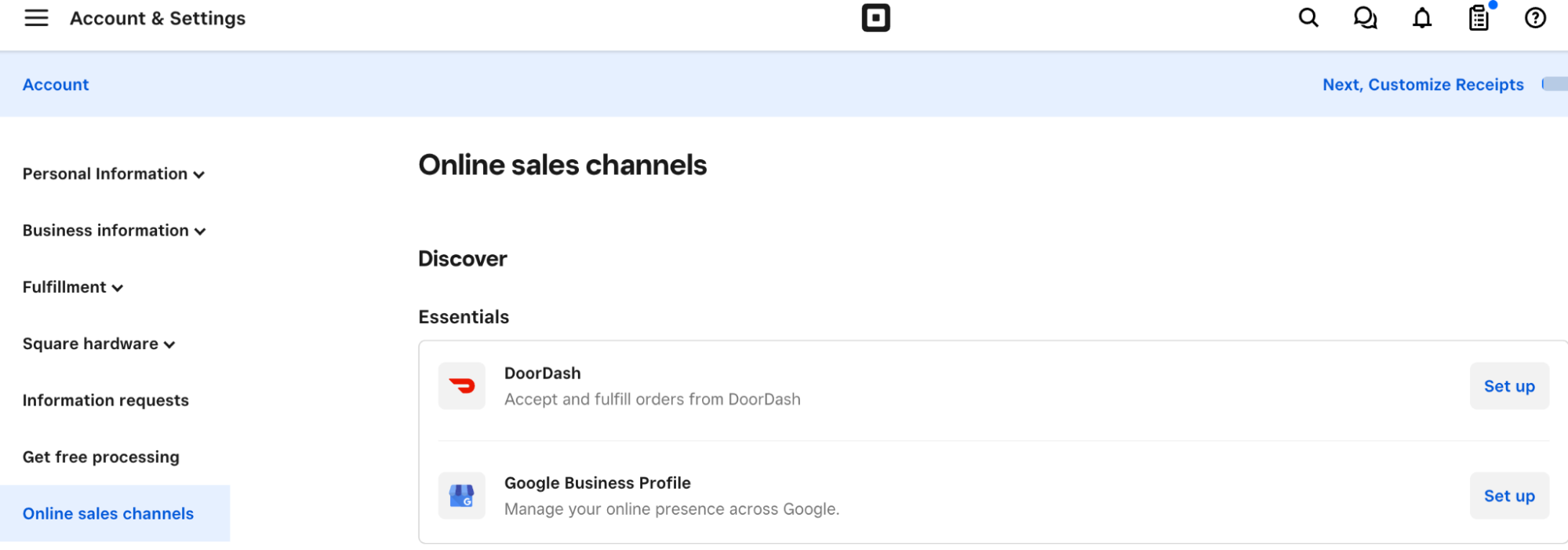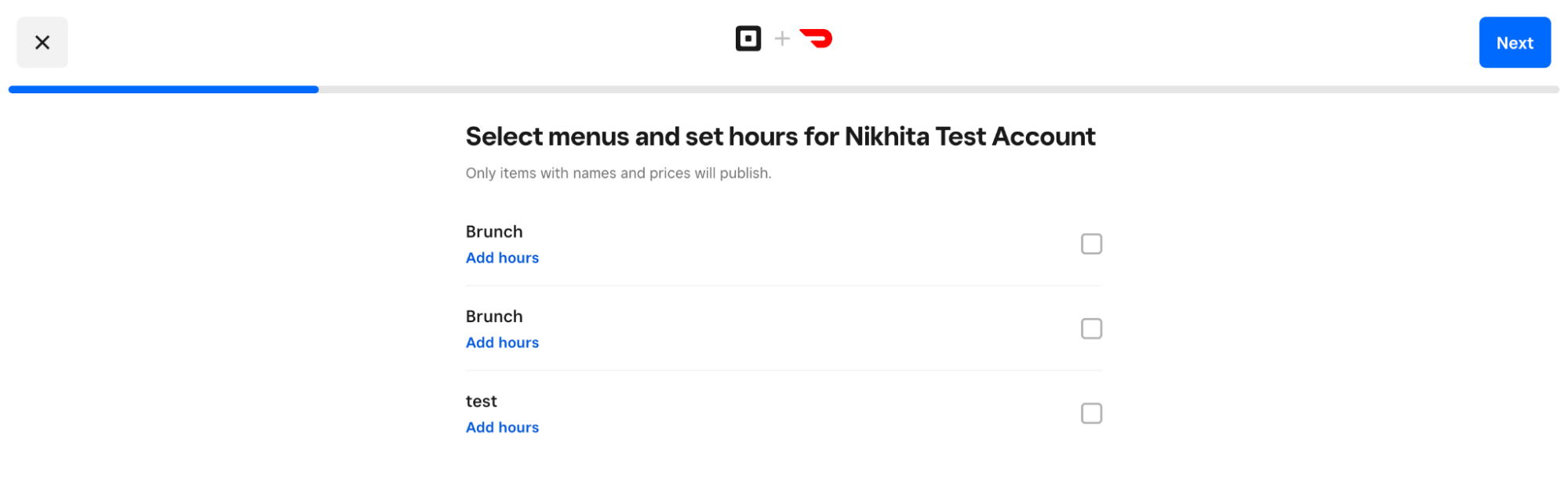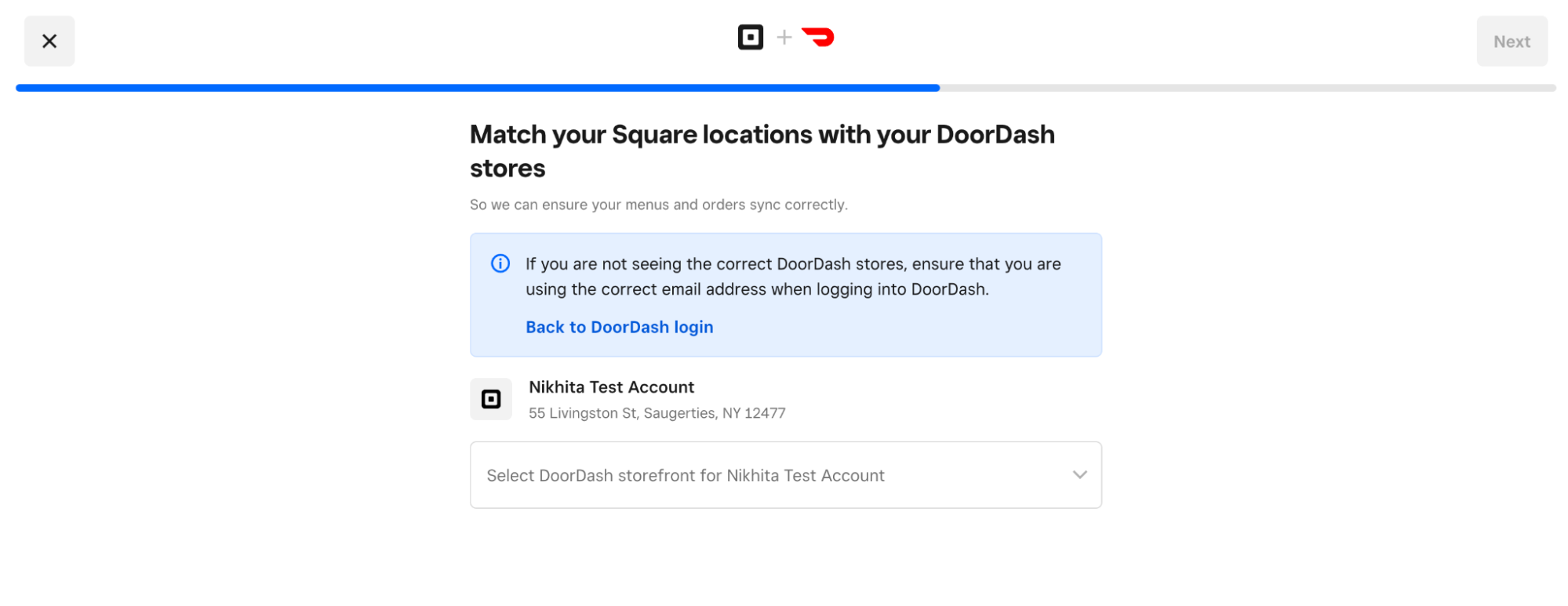Set up DoorDash integration with Square
About DoorDash and Square
The DoorDash integration allows you to easily connect your DoorDash account and manage everything from one centralized place in Square. All DoorDash orders placed on DoorDash will flow through to your Square account so you can manage orders, update menus, menu hours, and prices, and see DoorDash orders in your Square reports.
Once you integrate DoorDash and Square, you may notice that the order of modifiers on DoorDash does not always match the order displayed in Square. This difference is due to the way DoorDash prioritizes modifiers in their menu setup. DoorDash sorts modifiers by displaying required modifiers first. This means that even if you arrange your modifiers in a specific order within Square, DoorDash may reorder them if some modifiers are marked as required.
Before you begin
The DoorDash and Square integration is only supported for sellers based in the US and Canada. DoorDash orders from Marketplace, Caviar, and Storefront are all supported with this integration.
Before you can activate the DoorDash and Square integration, you need to create a DoorDash account and have at least one menu created in your Square account. Learn how to manage multi-location menus.
You also need to make your menu ready to publish on DoorDash, you have two options:
Update an existing menu
Create a new menu
Learn how to create a menu.
The following features are not supported with the DoorDash and Square integration:
Nested modifiers
Dasher/driver lookup: Dasher status is not shared through the integration but is still visible on the Business Manager app or Order Manager App on an Android tablet.
Contacting customers directly: To communicate with a customer, you will have to go through DoorDash.
Item substitutions: To substitute items in an order, you’ll have to go through the DoorDash merchant portal.
Rich text descriptions: DoorDash does not support rich text descriptions so any text emphasis like bold, italic or underline will not be shown on DoorDash. Line breaks are also not supported so all text will be shown on a single line.
Note: DoorDash uses its own algorithm to sort items within menu sub-categories based on popularity, overriding Square's configured sort order. However, DoorDash preserves the order of sub-categories (e.g., Appetizers, Drinks) as set in Square.
You can cancel an order from your Square Dashboard or Square POS. This will void the ticket, update in DoorDash, and notify the customer accordingly. When you cancel an order from your Square Dashboard or Square POS, and a courier hasn’t been dispatched, the order will be refunded. To make a substitution, please contact the customer via your DoorDash Merchant Portal.
Integrate DoorDash with Square
Activate the DoorDash integration when your business is closed or not providing services. Activating the integration will automatically disconnect any existing DoorDash integrations in your account, whether they are through an order aggregator or the current Square/DoorDash integration.
Sign in to Square Dashboard and go to Account & Settings > Online sales channels.
-
Click Set up next to DoorDash and follow the on-screen prompts.
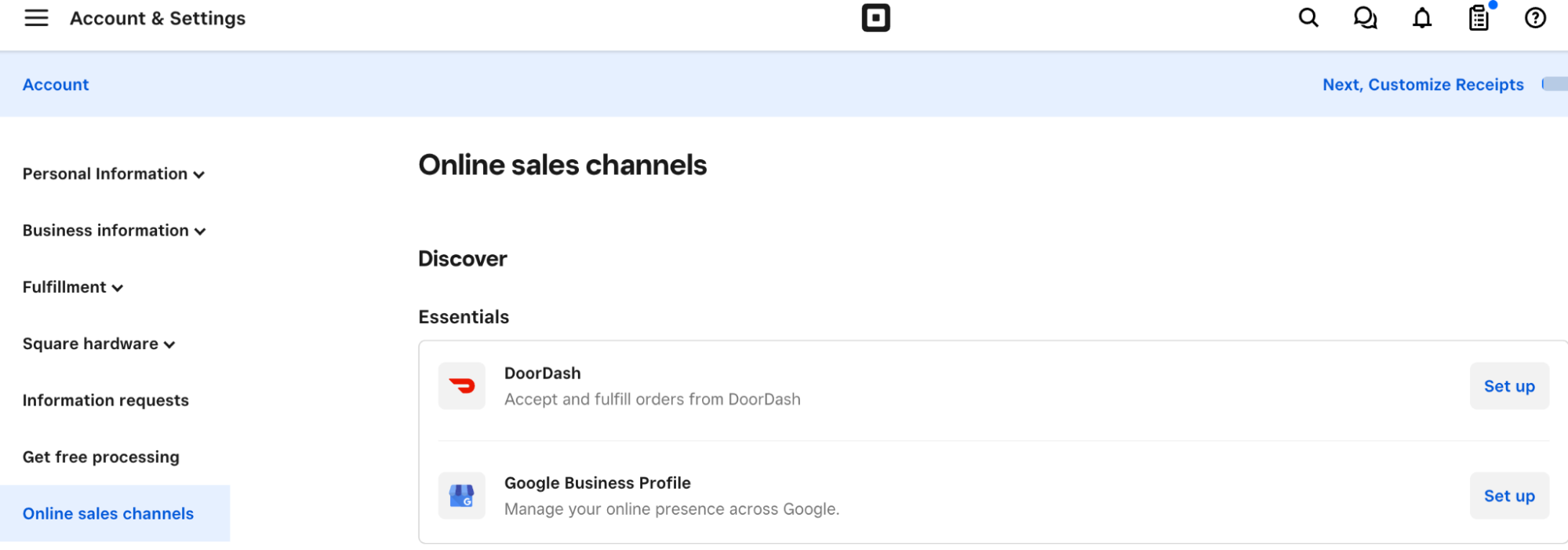
-
Select your location and desired menus and menu hours. For each menu you select, you can keep prices the same or boost them using the price override functionality.
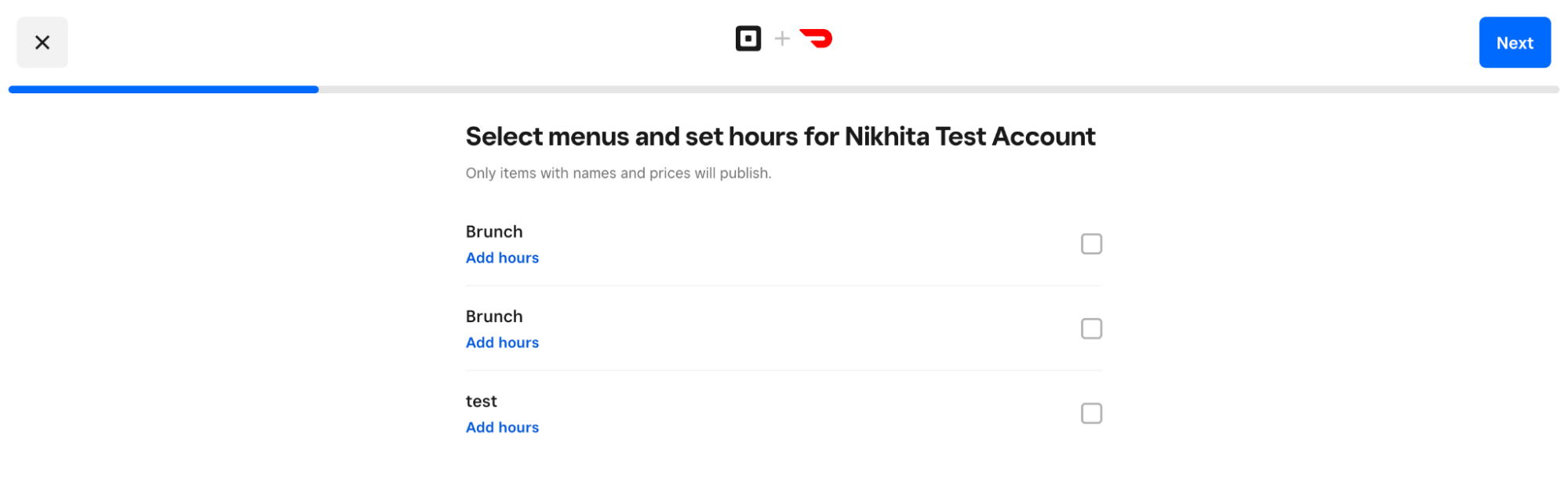
Sign into your DoorDash account.
Complete the sign in, verification, and terms and conditions.
-
Match your DoorDash stores to your selected Square locations.
-
Note: If you selected the wrong location(s) or signed in to a different DoorDash account than the one you want, you can go back now to change that. Once the integration is activated, you'll have to fully disconnect the integration and restart onboarding if you want to change locations or DoorDash account.
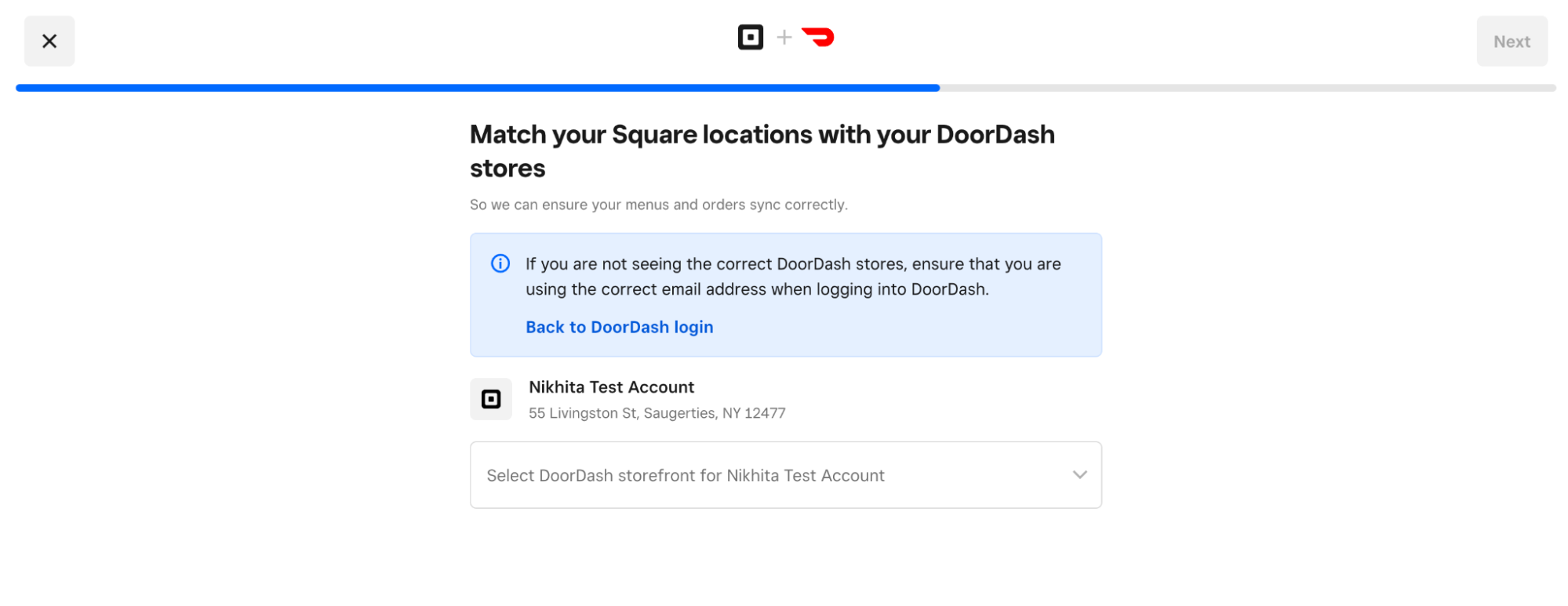
-
Confirm your menus and menu hours are correct.
Click Next. You'll see a "DoorDash is processing your menus." notification as DoorDash confirms that your menus meet all their requirements. This process can take up to 5 minutes to complete.
-
Click Activate.

Manage DoorDash and Square integration
Sign in to Square Dashboard and go to Account & Settings > Online sales channels.
Click Manage next to DoorDash.
Review the managing options below:
Click the location you want to update, and update your price override.
You can update your prices by changing menu item prices that are on DoorDash — your price override setting will still apply.
You can preview how your DoorDash menu will look during the integration set-up. Your menu order on Square will match the menu order on DoorDash. Note that the order of items may differ based on popularity (DoorDash has their own sort order). Modifiers will maintain the same sort order from Square onto DoorDash (including within the Order once an Order is made on DoorDash), with some exceptions. If you want to make changes to the menu order, you can do so in Square and it will update in DoorDash. If you want to change the ordering of items, you can make changes in your DoorDash Merchant Portal.
Modifiers marked as “required” will always appear at the top of the list on DoorDash, regardless of their position in Square. Adjusting the settings in Square to reflect the correct requirements will help maintain consistent modifier order between both platforms.
- Identify required modifiers: Check if the modifier in question is set as “required” in Square.
- Update the modifier settings: To change the order on DoorDash, try setting the Minimum to 0 and the Maximum to 1 for modifiers that you do not want prioritized as required. This will ensure that DoorDash does not treat them as required modifiers and should display them in the intended order.
- Sign in to Square Dashboard and go to Account & Settings > Online sales channels.
- Click Manage next to DoorDash.
- Click the location you want to update.
- Select your menu and click Edit Menu Hours.
- Sign in to Square Dashboard and go to Account & Settings > Online sales channels.
- Click Manage next to DoorDash.
- Click the location you want to update.
- Select your menu and click Add menu, Pause, Hide menu on DoorDash, or Manage menu.
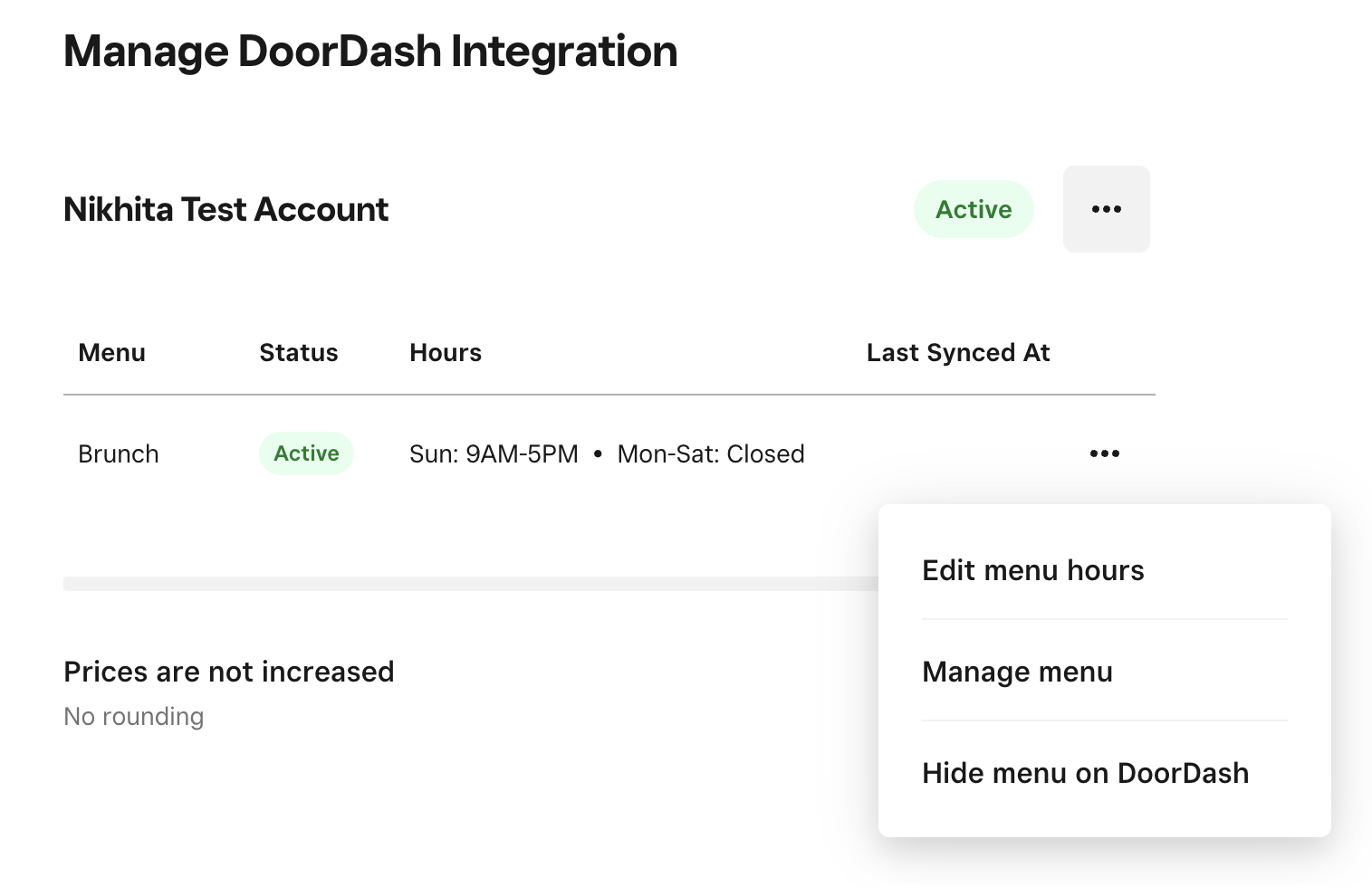
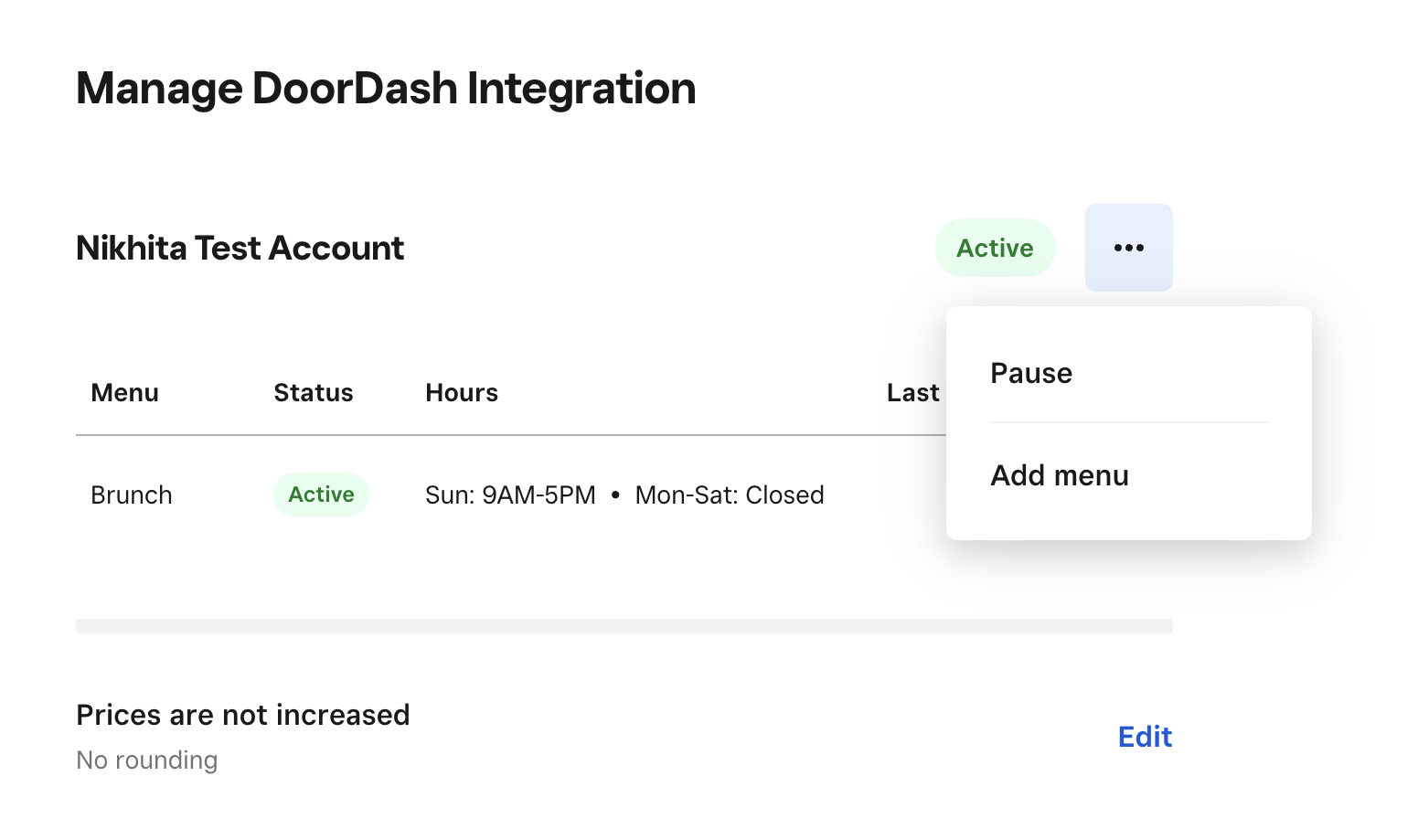
If you have menu photos in your Square account, DoorDash can automatically pull them from Square, review them to ensure they meet the required specs, and upload them to your DoorDash menu.
- Take photos of your food (or review current photos) using DoorDash Photo Quality Guidelines.
- Sign in to Square Dashboard and go to Items > Menus.
- Select a menu and then select an item in the menu.
- Click upload to add a photo or drag and drop an image.
- Click Save.
DoorDash will review and approve the photos within 5 days. When you update your POS menu photos, the new photo URLs will update during the next menu refresh
DoorDash and Square integration Support
You can reach out to us in our Square Community for support requests related to the Square and DoorDash integration.
For issues related to driver status, partial cancellations, adjustments, or refunds, or communicating with DoorDash customers directly, contact DoorDash support.